Install a new version of Power BI App
1. Sign into Power BI.
2. Select Workspaces menu and open the app workspace you require.
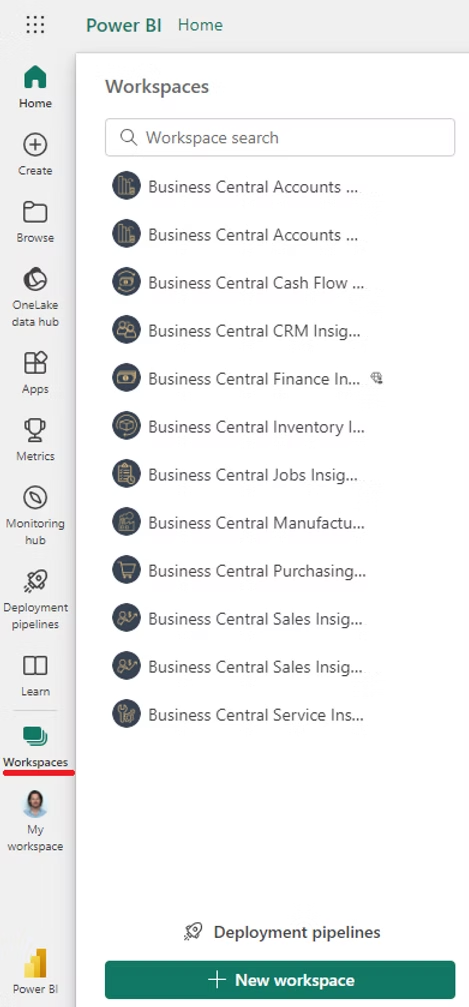
3. Click 'Get it now'.
IMPORTANT: If the 'Get it now' button is not visible, please check the following:
1. Ensure the semantic model is properly configured under your account. For details, click here.
2. Confirm that you are a workspace admin. Learn more here.
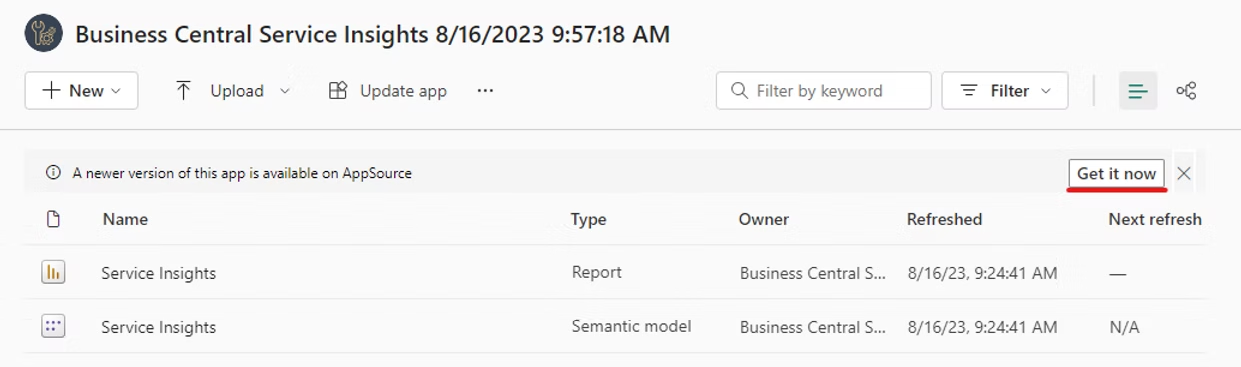
4. Select 'Update the workspace and the app' and click Install.
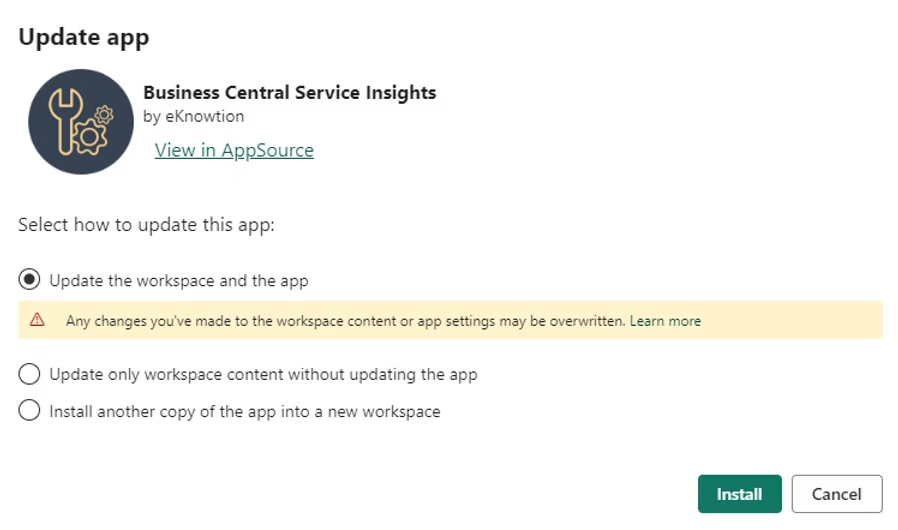
Once the app is installed, the data refresh will begin automatically.
5. Share Apps with colleagues.
Ensure to update your internal app. Follow steps 3 to 5 outlined here.
An alternative way to update your Power BI app is to repeat the steps described in Step 3: Install Power BI Apps.
If additional configuration is required, please see the following links: