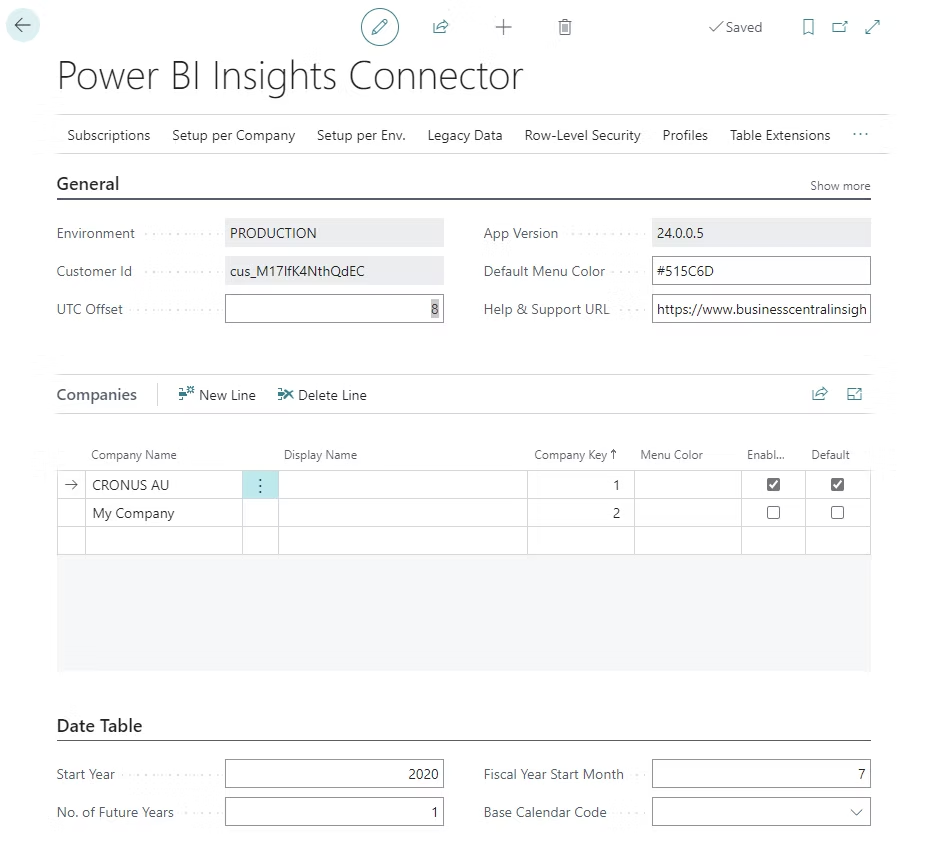How to install a new version of the Connector app?
To install the new version of the Power BI Insights Connector app, please follow these steps:
1. Uninstall the Power BI Insights Connector app
a. Log in to Business Central
b. In the Tell Me box, enter Extension Management, and then click the Extension Management link

c. Locate the Power BI Insights Connector app (use the search bar or scroll through the page).
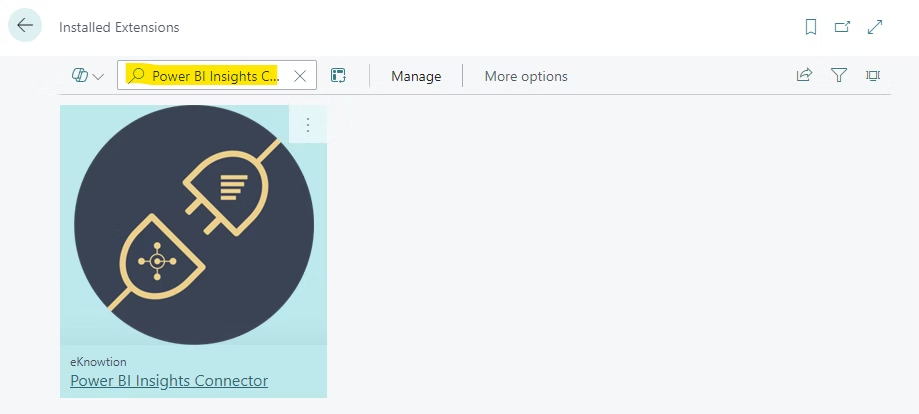
d. Click the three dots in the top right corner (Assist Edit), then choose Uninstall (alternatively, you select Manage > Uninstall).
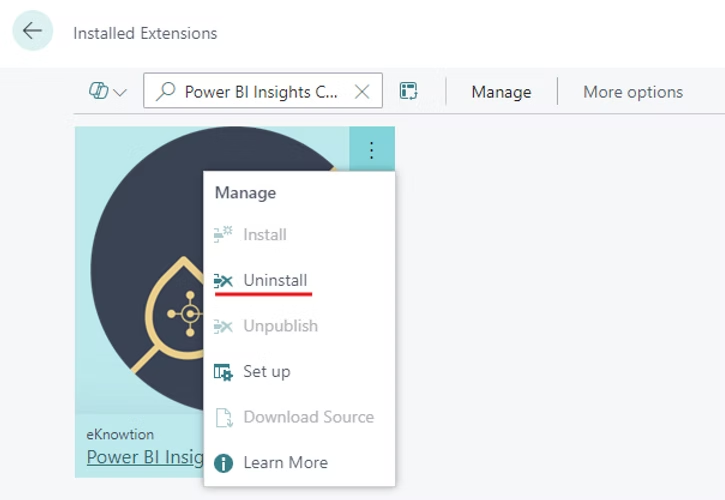
e. Choose Uninstall..
Important: Do NOT enable the 'Delete Extension Data' option.
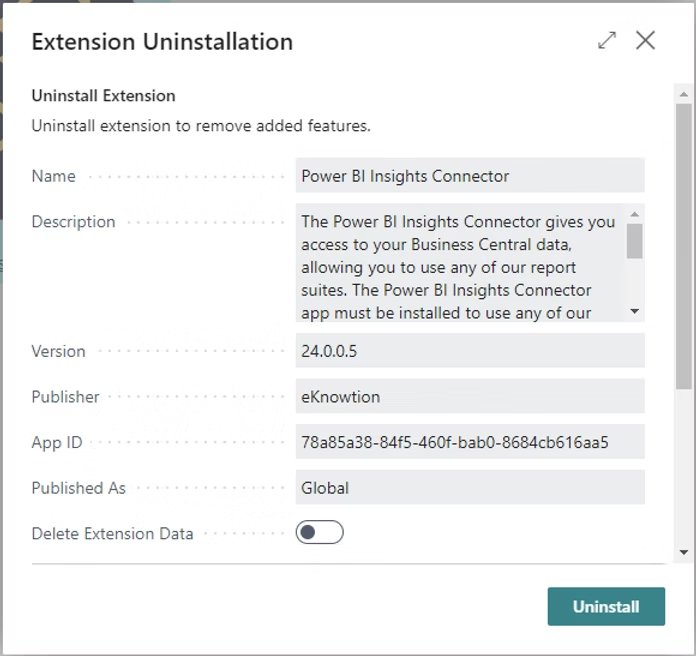
2. Install the new version of the Power BI Insights Connector app
a. Open the Power BI Insights Connector in AppSource.
b. Choose the Free trial button
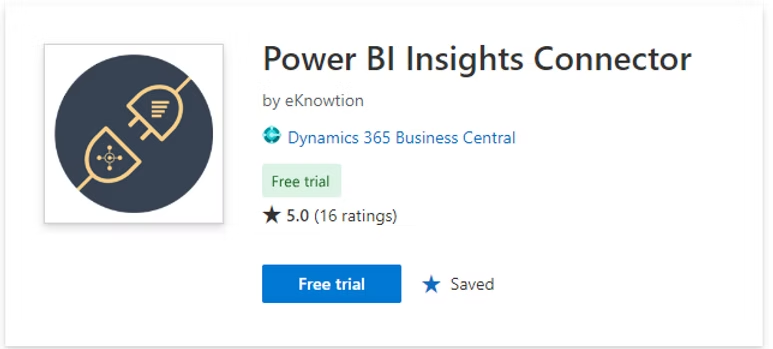
c. Enter your name and company information and click Continue.
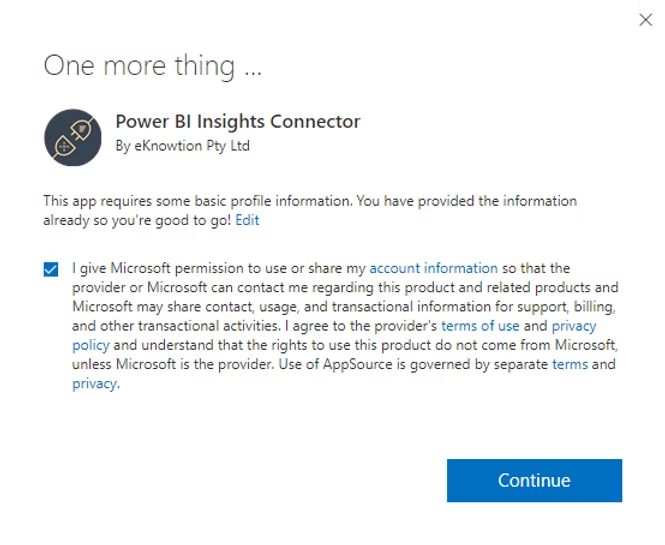
d. Choose the environment and select Install.
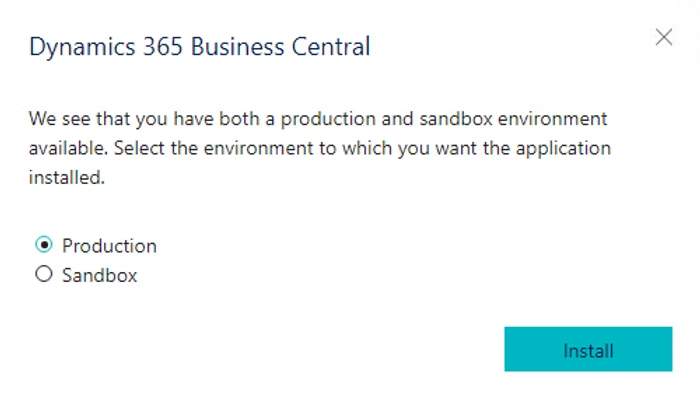
e. Choose Language and click Install. It can take a few minutes for the installation to be completed.
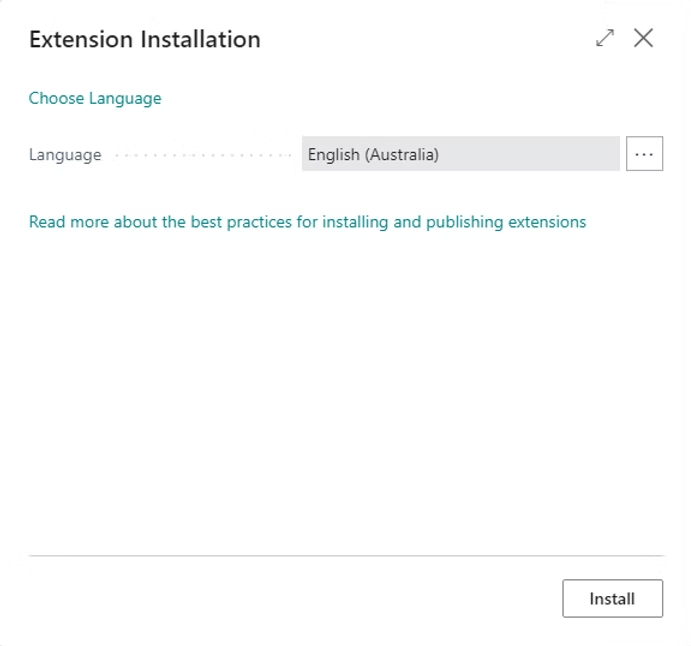
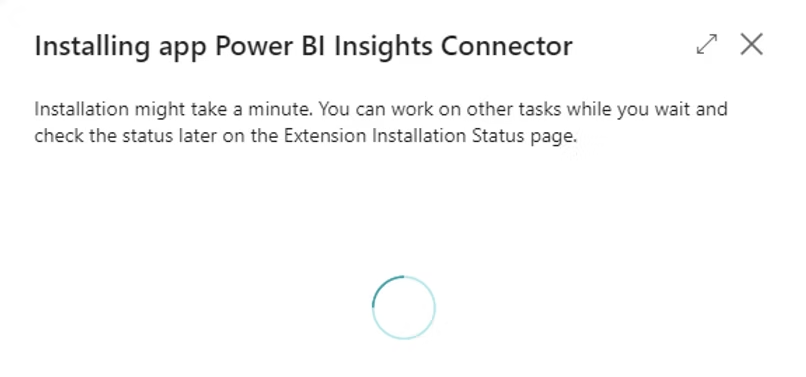
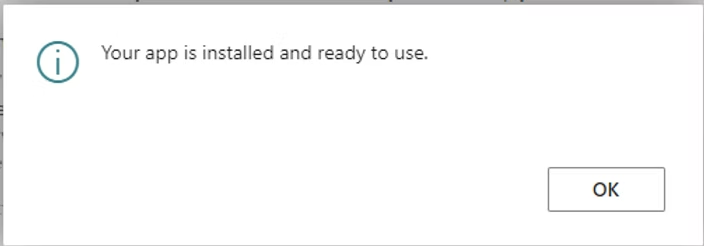
f. Open the Power BI Insights Connector App.