Data Refresh Errors? (let the games begin!)
Encountered a data refresh error? Take a closer look to investigate the details.
IMPORTANT: A common cause of data refresh errors is a version mismatch between the Power BI Insights Connector in Business Central and the Power BI apps. To resolve this, ensure both the connector and the Power BI apps are updated to the latest versions. Follow the upgrade instructions here.
Use the following steps to locate the data refresh error message:
1. Open the Workspace.
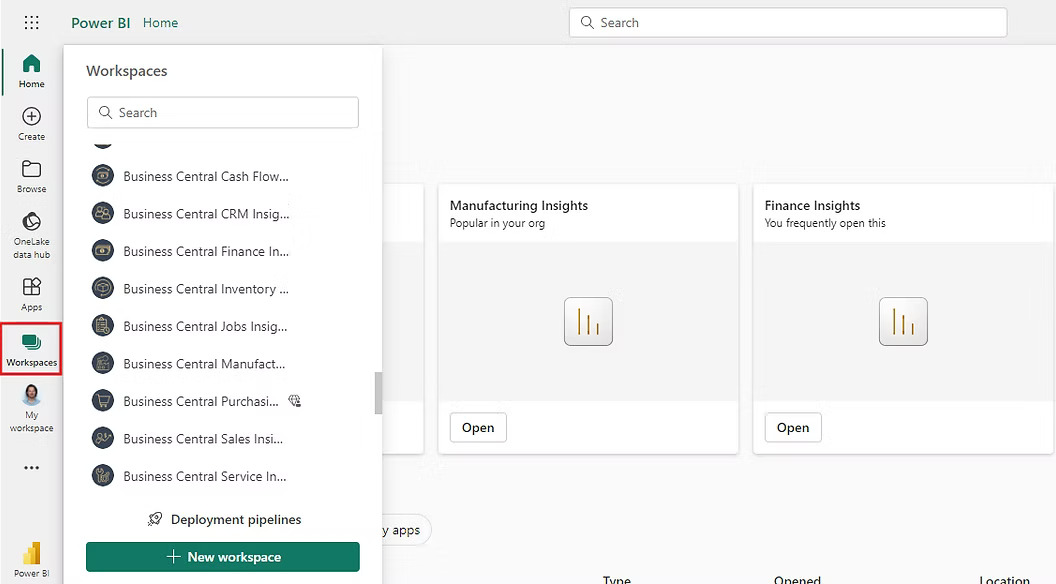
2. Select Semantic model > Settings.
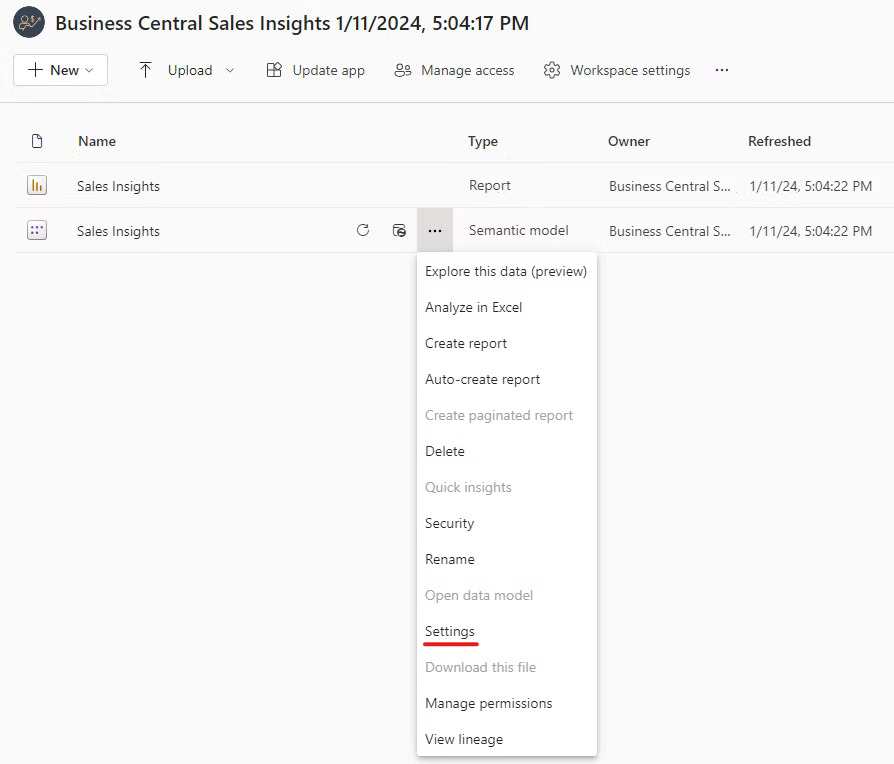
3. Choose Refresh History.
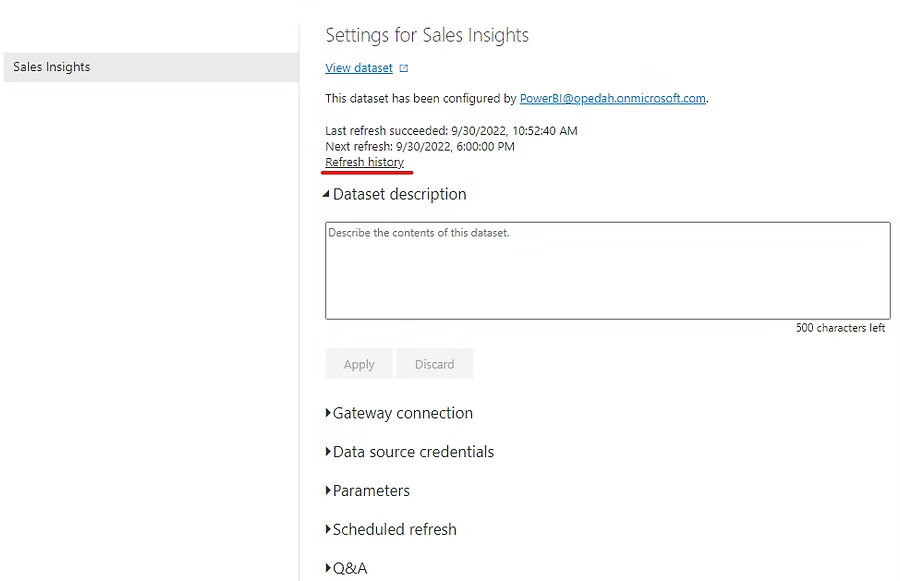
4. Here you will find the information on completed or failed data refreshes, including a description of errors.
Click on 'Show’ to see the what the error is. Woot woot!
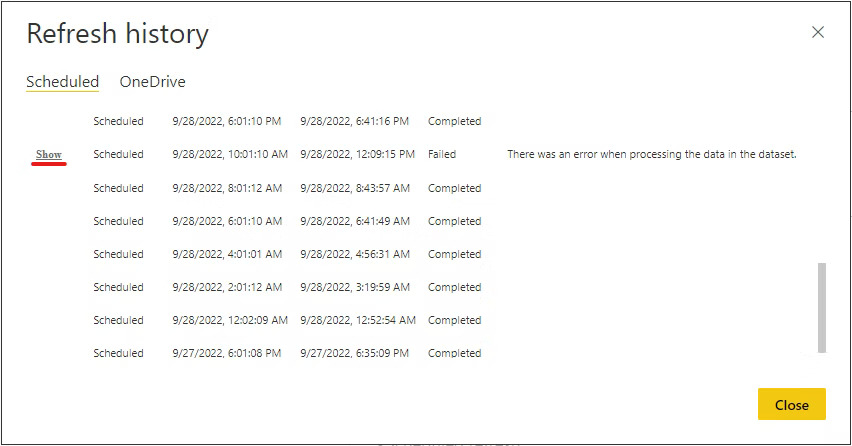
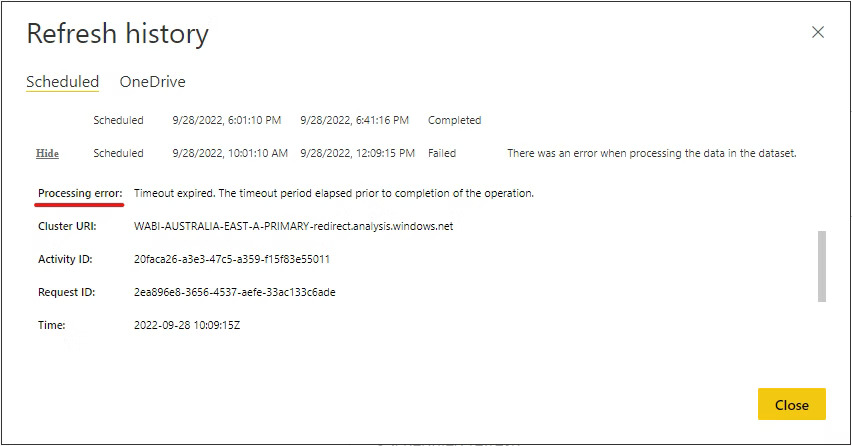
If the error message is:
‘The key didn't match any rows in the table', then click here.
‘Time out expired’, then click here.
'The Credentials Provided are Invalid', then click here.
If the issue persists, please arrange a call with us, and we’ll work together to investigate and resolve it.