Data Refresh Error: ‘The Credentials Provided are Invalid’
If you''re encountering the error message ''The credentials provided for the Dynamics365BusinessCentral source are invalid.” during a data refresh in Power BI, it could be due to incorrect or outdated credentials used to access Business Central. This article will guide you through resolving this issue to ensure your data refreshes smoothly.
Step 1: Verify Access to Business Central
Ensure that the account Power BI uses to refresh data has the necessary access permissions in Business Central. This includes verifying that the account:
Can sign in to Business Central.
Has the required permissions for accessing data. For more information on assigning permissions in Business Central, refer to this guide on assigning permissions.
Step 2: Update Data Source Credentials in Power BI
If the account credentials are valid in Business Central, updating the credentials within Power BI’s semantic model can help resolve the issue.
1. Sign into Power BI.
2. Select Workspaces menu and open the app workspace you require.
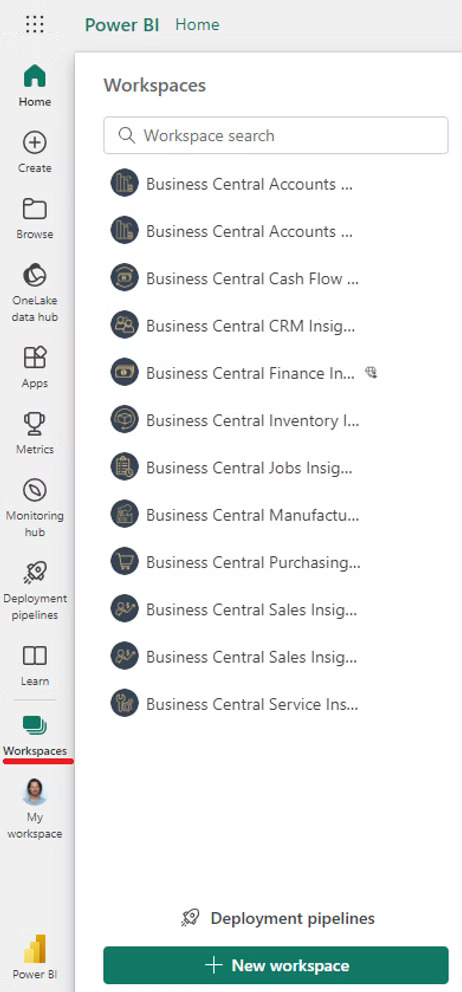
3. Select semantic model > Settings.
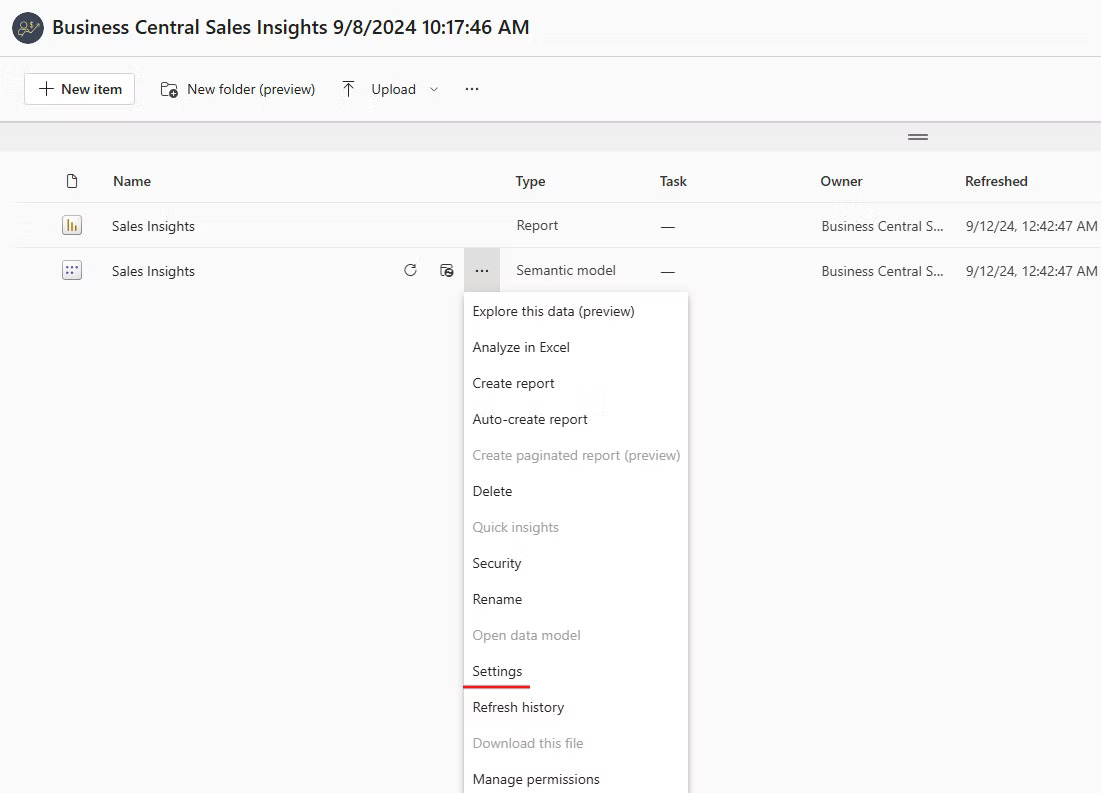
4. In the Settings menu, locate Data Source Credentials and select Edit Credentials.
Update the credentials to align with the verified Business Central account from Step 1. above.
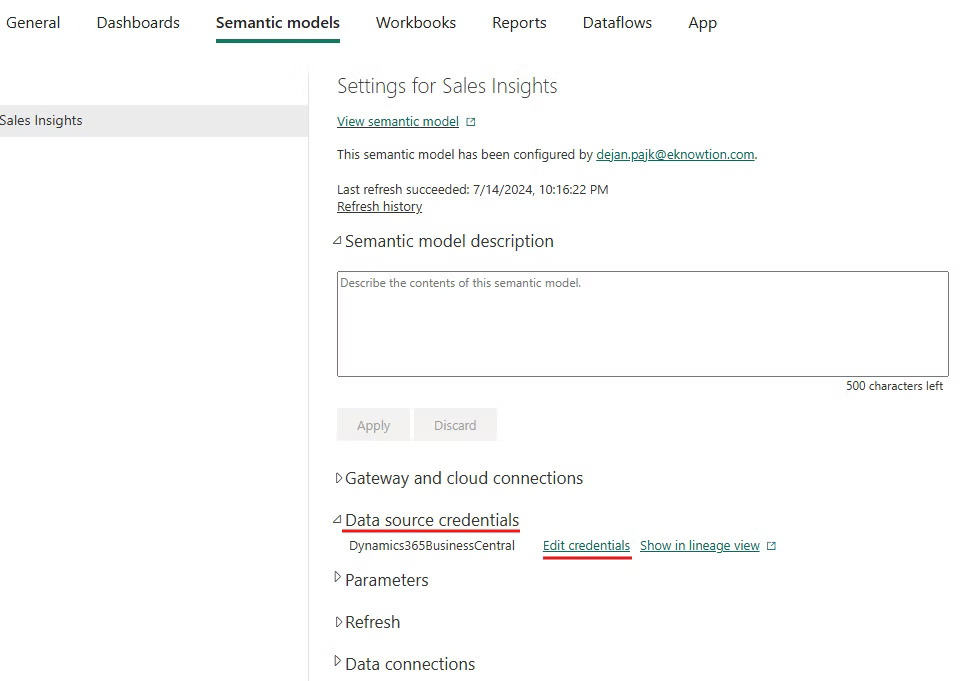
After updating, initiate a new data refresh to check if the issue is resolved.
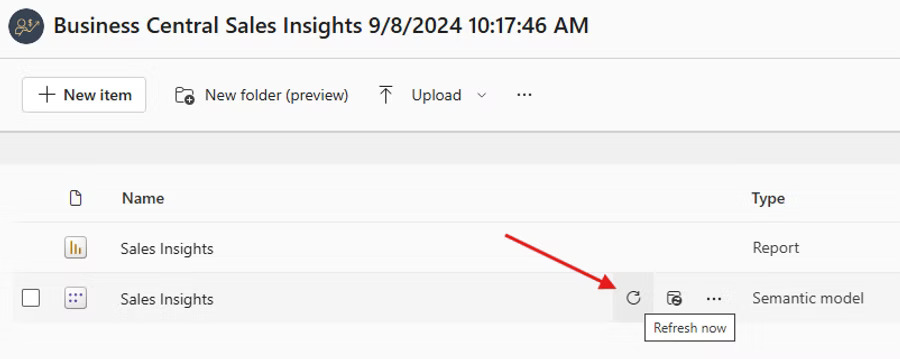
If the data refresh error reoccurs, review the error message here for further investigation.