Assign permissions in Business Central
To assign User permissions in Business Central, follow these steps:
1. Sign in to Business Central
2. In the Tell Me box, enter Users and then click Users.
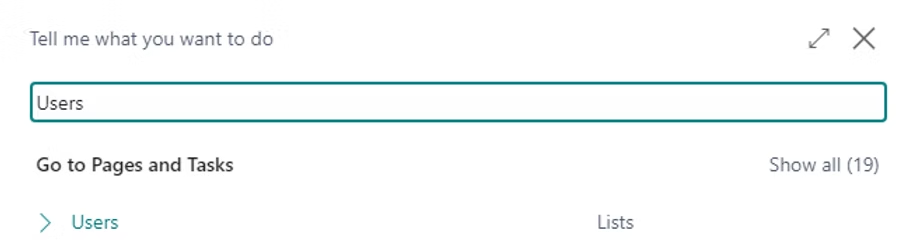
3. Open the User Card.
The user account should have 'EKNPBIINSIGHTS' and dedicated read (e.g. “D365READ”) permission sets assigned.
Important Notice: Do not assign the 'EKNPBIINSIGHTS' Permission Set to any specific company. Ensure it applies to all companies by keeping the Company column blank.
The user account can be licensed with Dynamics 365 Business Central Team Members license.
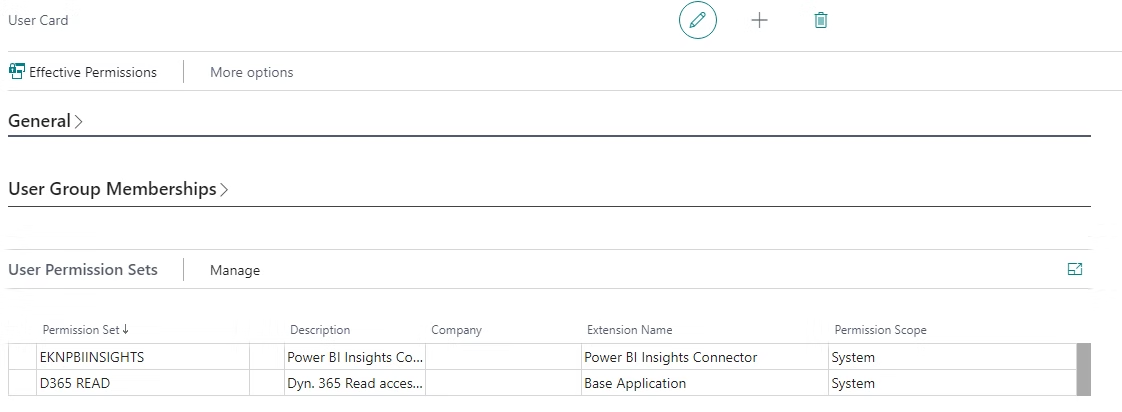
If you do not have the required authorization, please contact your Business Central administrator or Microsoft partner.