Data Refresh Error: ''The key didn''t match any rows in the table''
To find out what your data refresh error is, click here.
One of the most common problems reported to us is that the data refresh failed with the following message:
‘The key didn''t match any rows in the table.’
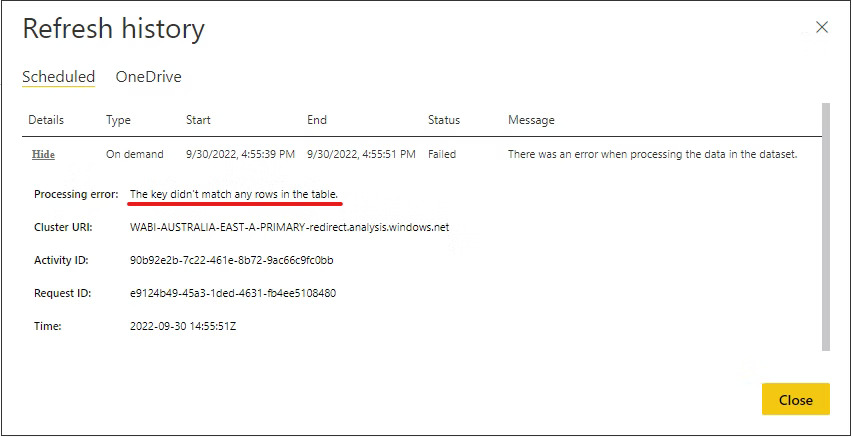
Solution
The reason for this error is either a mismatch in the app versions or incorrect Environment parameter (we explain what this means in a bit).
Firstly, make sure you are running the latest version of the Power BI Insights Connector app and the latest versions of the Power BI Insights apps. To instal the latest version, please follow the instructions here or watch our YouTube video.
If upgrading the apps did not resolve the issue, please check the Environment parameter.
1. Get the Environment parameter from Business Central.
You can find the Environment parameter in the Power BI Insights Connector app, simply by opening the Connector app.
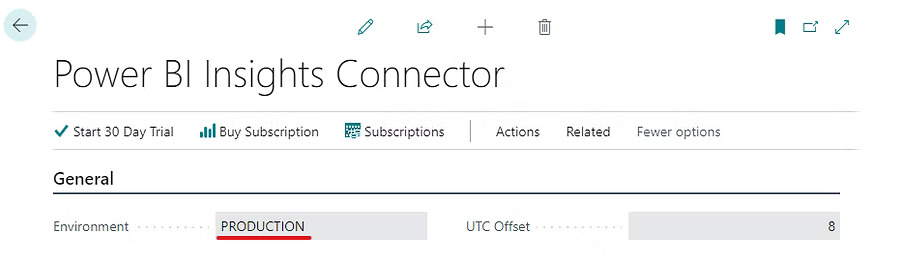
Note: if you are using Wiise or To-Increase Business Central, please add the (wiise) or (to-increase-food) suffix at the end of the Environment parameter. For example:
'PRODUCTION (wiise)'
'PRODUCTION (to-increase-food)'
2. Fill in the parameters in Power BI.
Open the Power BI Workspace and select Semantic model > Settings.
.jpg)
3. Select Parameters and enter the Environment parameter in uppercase.
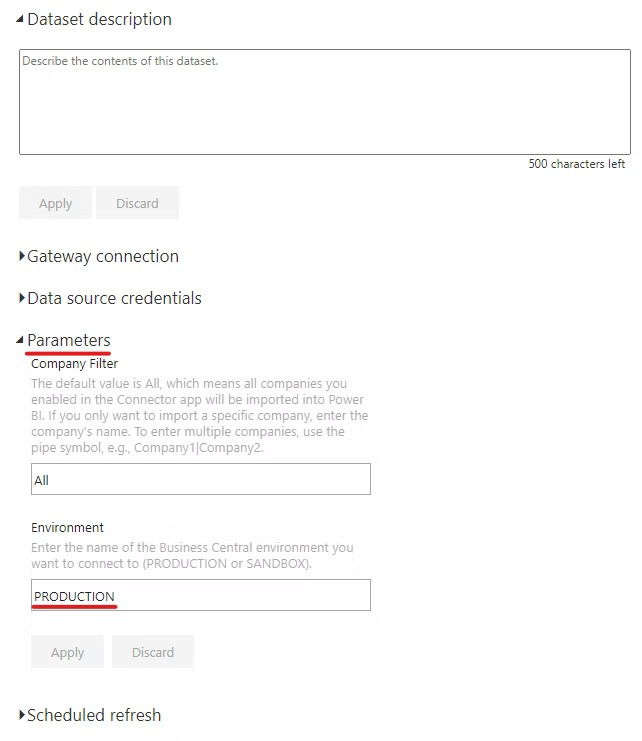
4. Make sure you are signed in with the Business Central account.
Select Data source credentials > Edit Credentials. Select Sign in with the user name who has permissions to access Business Central data.
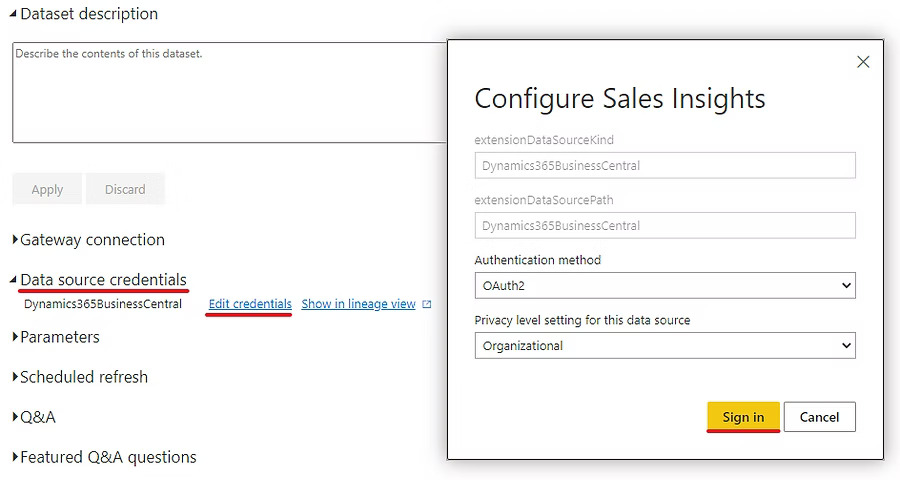
5. Manually refresh the Dataset. Open the Power BI Workspace and select Refresh now.
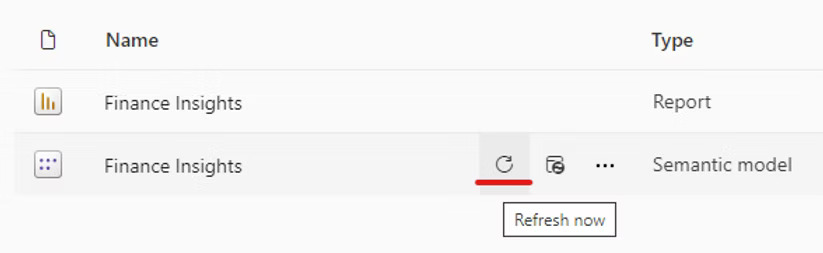
If the error is still there, please contact our team or schedule a call with us.