Power BI Table Extensions
Many of our customers and partners frequently inquire about how to incorporate extension fields into Power BI. The standard approach involves creating a new REST API web service in Business Central and leveraging the Power BI composite models capability. This method allows for the extension of standard semantic models with additional data sources and remains the recommended strategy for integrating new tables into Power BI.
Introducing Power BI Table Extensions
For simpler extensions, such as adding a new field to the Item table, we are excited to introduce "Power BI Table Extensions." This innovative feature enables the integration of new fields from Business Central into Power BI without the need for development, offering significant time and cost savings. Eliminating the need for API development and semantic model extensions reduces both initial setup and ongoing maintenance efforts, allowing you to focus on utilizing Dynamics 365 Business Central data more effectively to derive insights and drive organizational success.
Configuring Power BI Table Extensions: A Step-by-Step Guide
Open the Power BI Insights Connector and navigate to Table Extensions > Table Extension Setup.
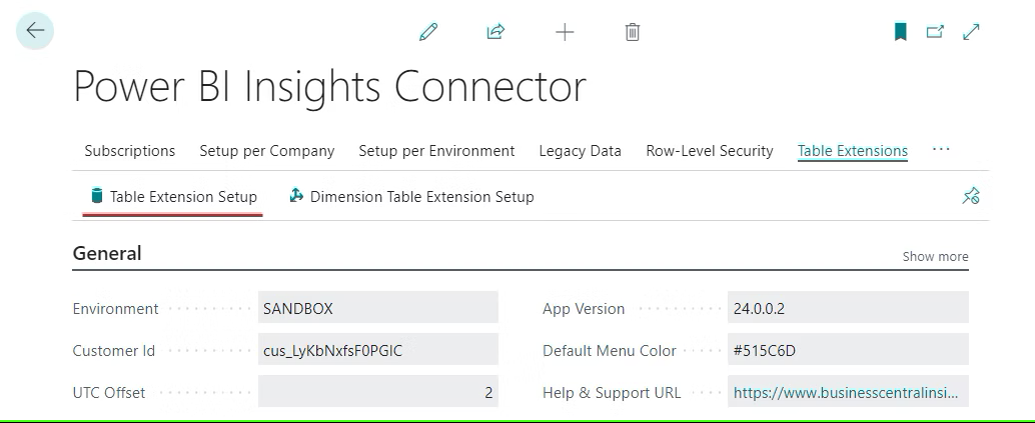
The Power BI Table Extension Setup page will open. Here, you can easily select the desired field from the "Field ID" column that you wish to import into Power BI. Drill down in the "Field ID" column to view a list of all fields available in the selected table.
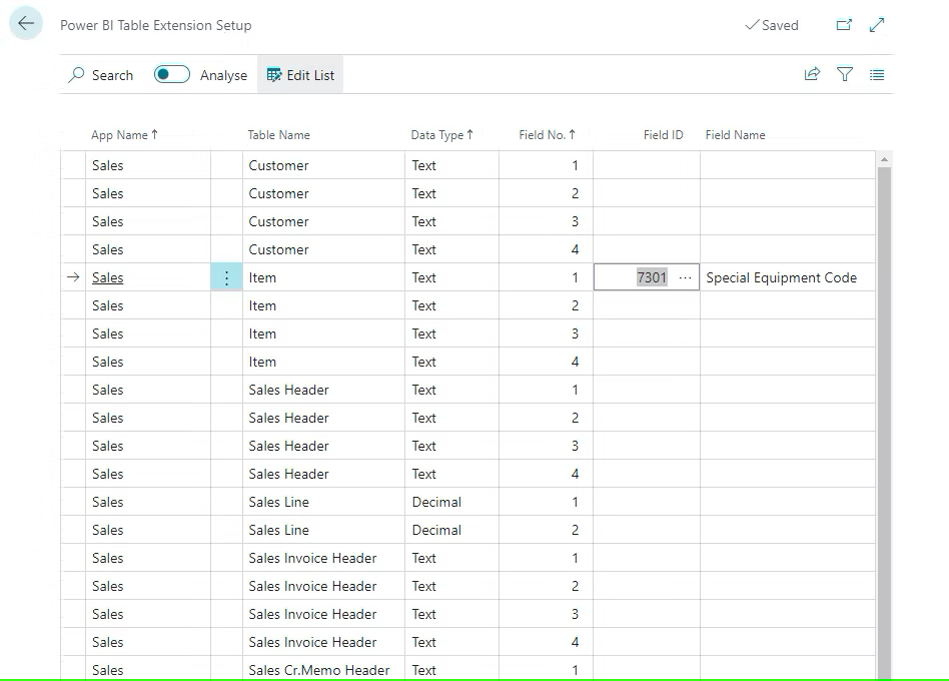
In the 'Table Extension Setup,' you will also find the 'Power BI Field Name.' This field corresponds precisely to the name of the field in the Power BI Semantic model. This allows you to see exactly how your selected extension field is mapped to Power BI.
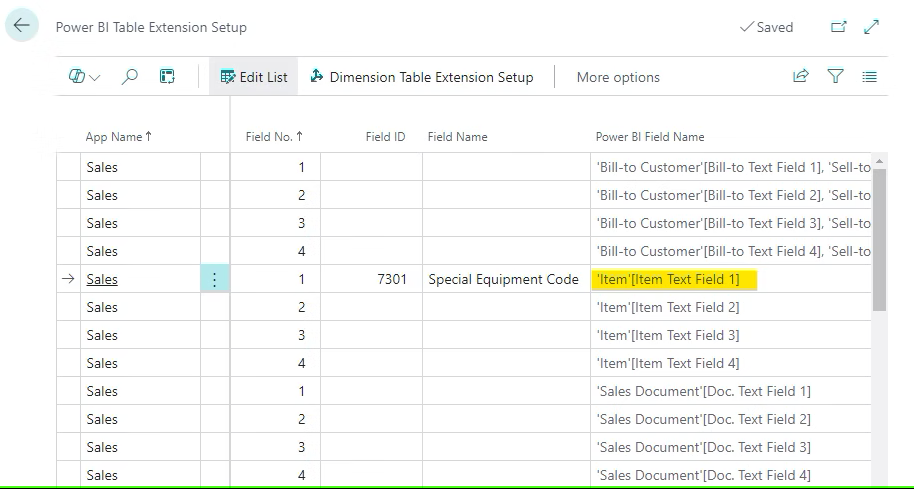
For fields not involved in calculations, the text data type is suitable. However, Decimal and Date data types are also supported for fields requiring mathematical or date calculations within Power BI.
Note that this setup is per tenant, not per company, meaning the new fields will be accessible across all companies in your Power BI reports.
After completing the setup process, proceed to initiate a manual data refresh in your Power BI Workspace to integrate the selected extension fields.
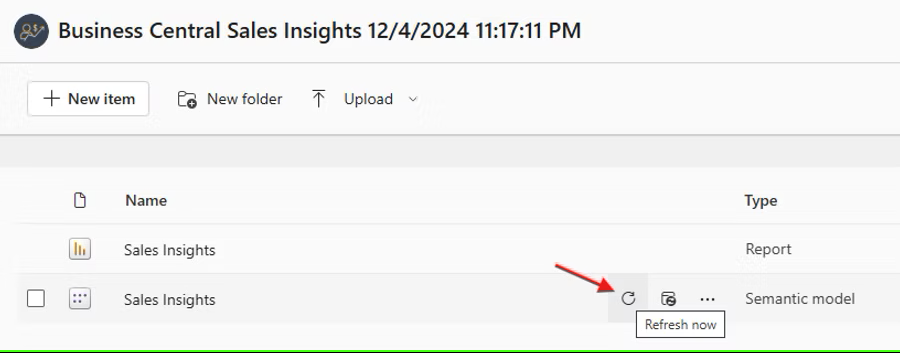
The selected extension fields will now be available in your Power BI reports as filters or fields in the cube reports. Display these fields by setting "Show More" to "true".
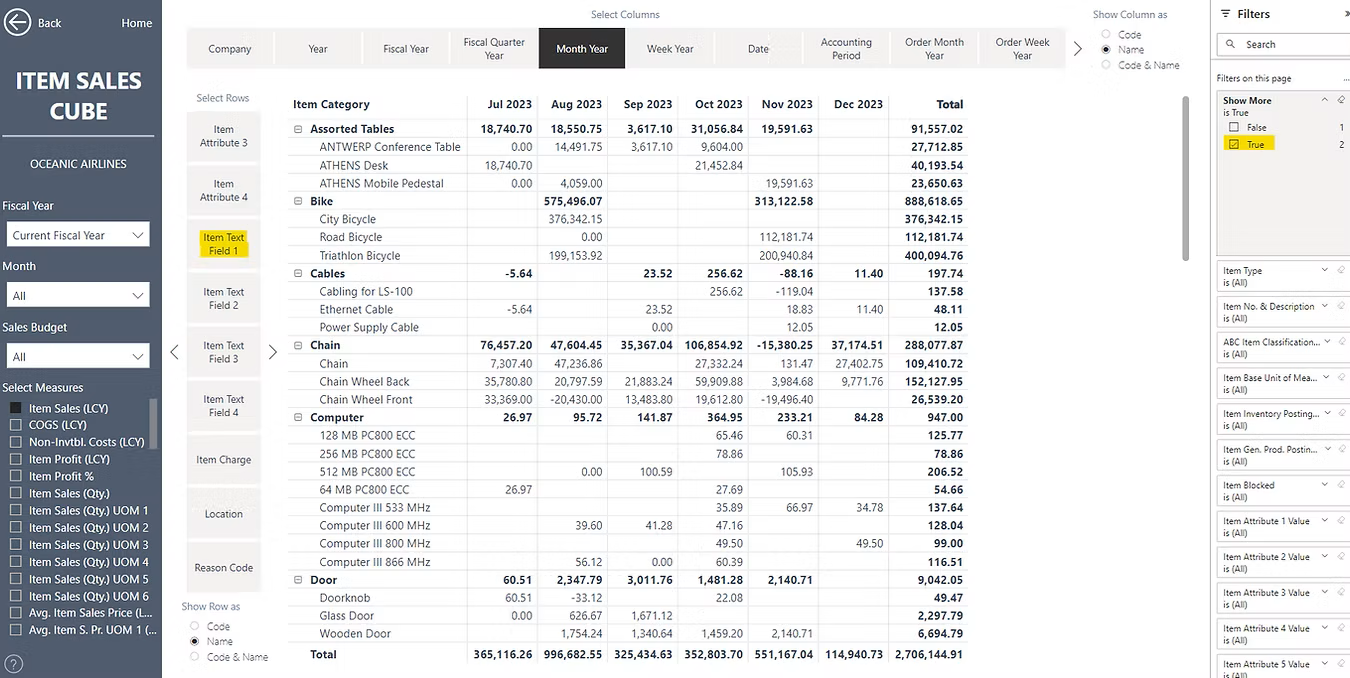
The newly added fields are now integrated into your Power BI semantic model, enabling you to leverage them for crafting new reports in Excel or in Power BI by utilizing standard semantic models.
By following these instructions, you are equipped to enhance your Power BI reports with extended data from Business Central.
Dimension Table Extension Setup
Use Dimension Table Extension Setup to bring extra fields into your Power BI reports. This is especially useful if you use MEM (Multi-Entity Management), as you can now include MEM custom fields stored on the Entity Setup (Dimension Value) table in your reporting model, without manual Excel exports.
In Business Central, open the Power BI Insights Connector page.
Select Table Extensions.
Choose Dimension Table Extension Setup.
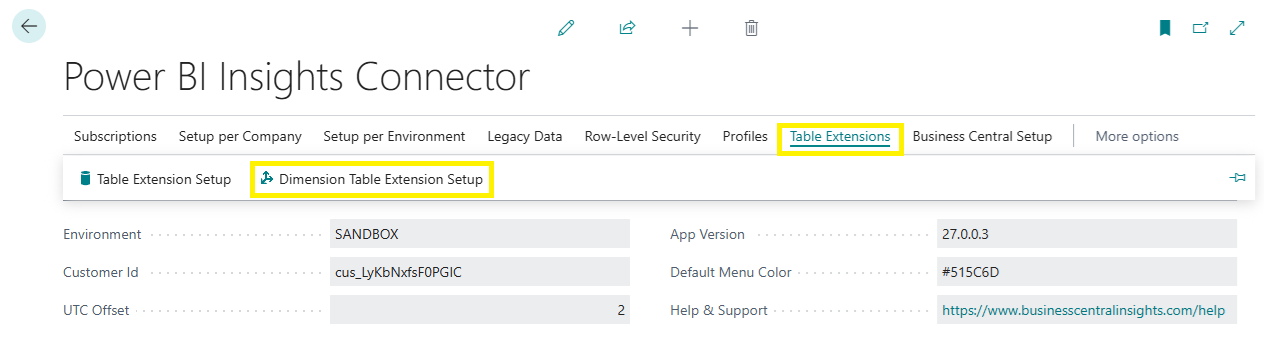
You will see a list of extension lines by app (for example Purchasing, Finance) and by dimension.
Click the row you want to configure
In the Field ID column, select the ellipsis (...) to open the field picker.
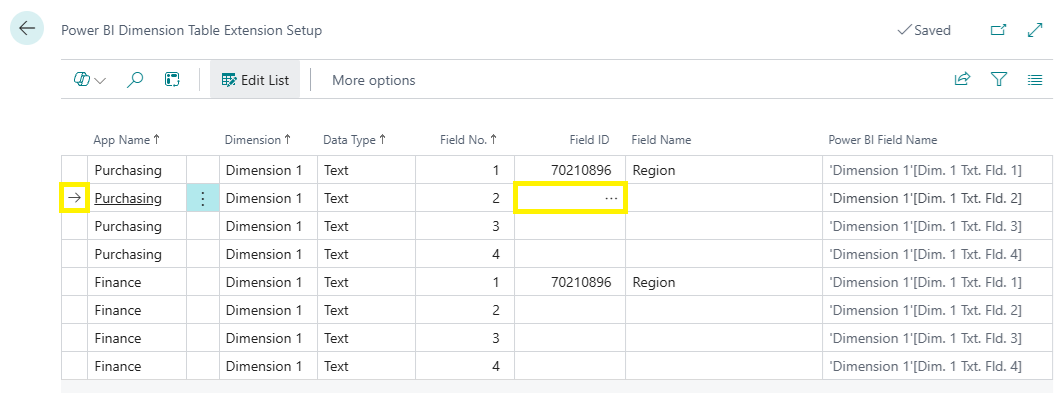
In Fields Lookup, choose the field you want to expose (for example Dimension Code, Name, or any relevant MEM custom field available on the Entity Setup (Dimension Value) table).
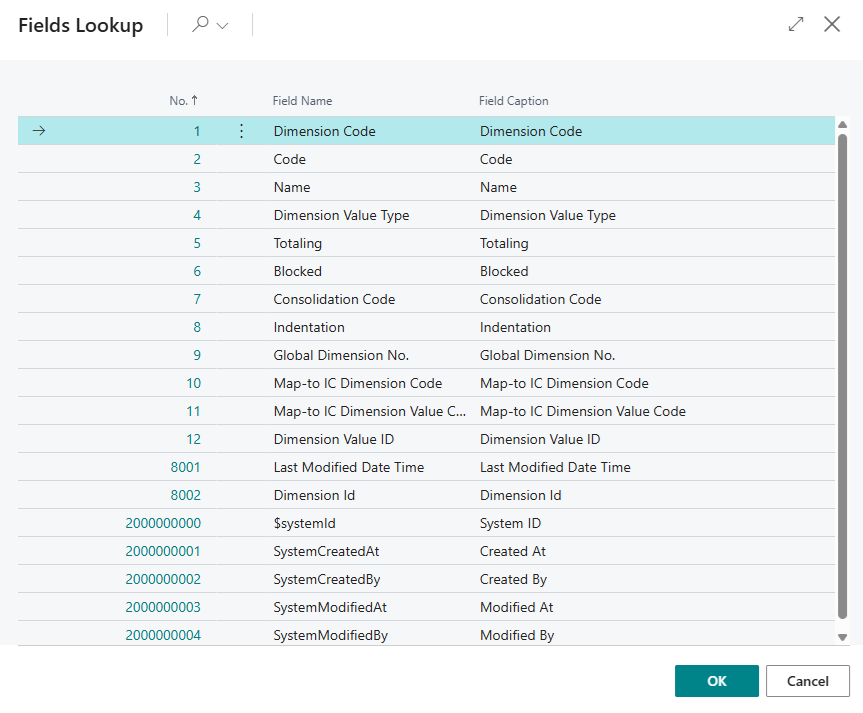
Select OK to confirm.
Once saved, refresh your Power BI dataset or app so the newly selected fields are available in your Power BI reports for Business Central.
Important notes for MEM
MEM custom fields are supported when they exist on the Entity Setup (Dimension Value) table, so you can report on them the same way you report on standard dimension attributes.
Keep field selections purposeful. Only add what you need to keep the model clean and performance strong.
We Value Your Feedback
We encourage you to explore this latest feature and share your thoughts with us. If you identify additional tables requiring extension fields, please inform us so we can include them in our future product updates.