Multi-Environment Data Consolidation for Business Central in Power BI
Why Multi-Environment Consolidation Matters
In today's fast-paced business landscape, data-driven decision-making is crucial for success. However, for many Dynamics 365 Business Central customers operating across multiple production environments, consolidating data into a single, unified view has been a significant challenge. Managing data across different environments often leads to inconsistent reporting, fragmented insights, and time-consuming manual processes. This complexity can hinder organizations from leveraging their full potential and making timely, well-informed decisions.
That's why We''re thrilled to introduce a game-changing feature available in all our Power BI apps: Multi-Environment Data Consolidation. This enhancement empowers you to seamlessly consolidate data from multiple Business Central environments within the same tenant, providing a holistic view of your business operations like never before.
Simplify Data Management Across Environments
With this new feature, Dynamics 365 Business Central customers who manage multiple production environments can now:
Combine data from multiple environments into unified Power BI reports.
Eliminate the hassle of manual data consolidation and reduce reporting errors.
Gain comprehensive insights into business performance across all environments, enabling faster and more informed decision-making.
How It Works
This feature is designed to be straightforward and accessible for all users. Follow these simple steps to get started:
1. Install the Power BI Insights Connector
Ensure the Power BI Insights Connector is installed in all your Business Central environments. Activate your subscription or take advantage of the 30-day trial period. If the connector is already installed, make sure it is updated to the latest version.
2. Verify Unique Company Keys
To ensure smooth data consolidation, verify that Company Keys across all environments are unique. You can find more details on multi-company reporting here.
3. Configure the Environment Parameter in Power BI
Specify all the environment names you want to consolidate within the environment parameter in Power BI. Ensure you use uppercase letters (e.g., PRODUCTION, SANDBOX, BC-PROD) and separate each environment name with a pipe symbol (|), such as PROD-NA|PROD-EU.
To set up the Environment parameter in Power BI, open Power BI Workspace, select Semantic Model > Settings > Parameters.
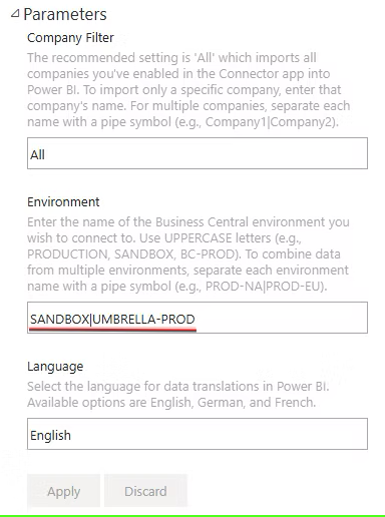
4. Refresh Your Data
Once configured, refresh your Power BI reports. Your consolidated data from all specified environments will now be displayed, enabling you to visualize and analyze your business performance comprehensively.
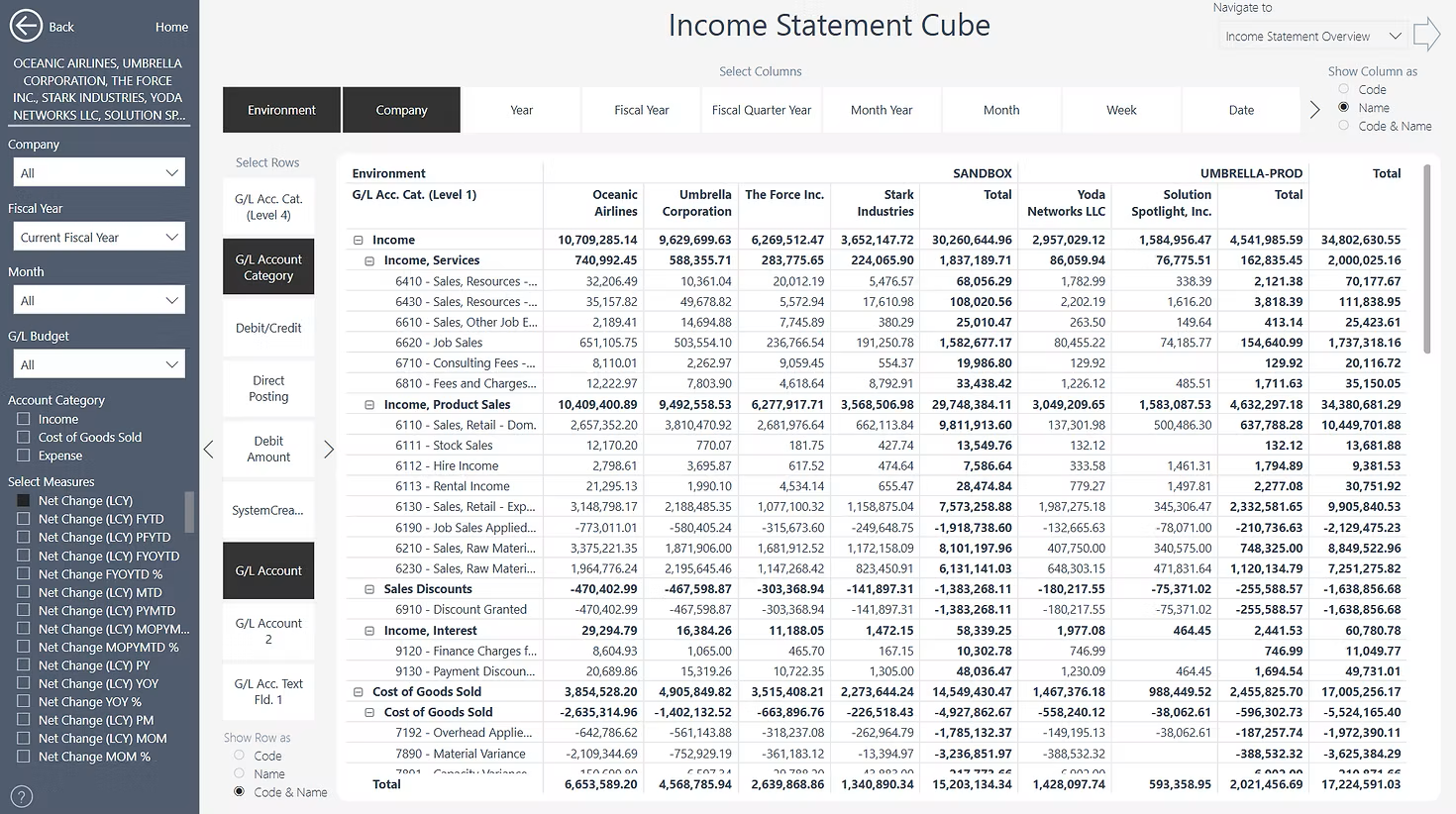
What If My Environments Are in Different Tenants?
For customers with multiple Business Central environments spread across different tenants, we’ve got you covered. Reach out, and we will guide you on how to achieve data consolidation across multiple tenants effortlessly.
Unlock New Possibilities with Consolidated Insights
This powerful new feature redefines how Business Central customers can leverage Power BI to drive business success. Whether you’re managing regional operations, scaling across new markets, or simply seeking greater operational clarity, Multi-Environment Data Consolidation equips you with the tools to make smarter, faster decisions.