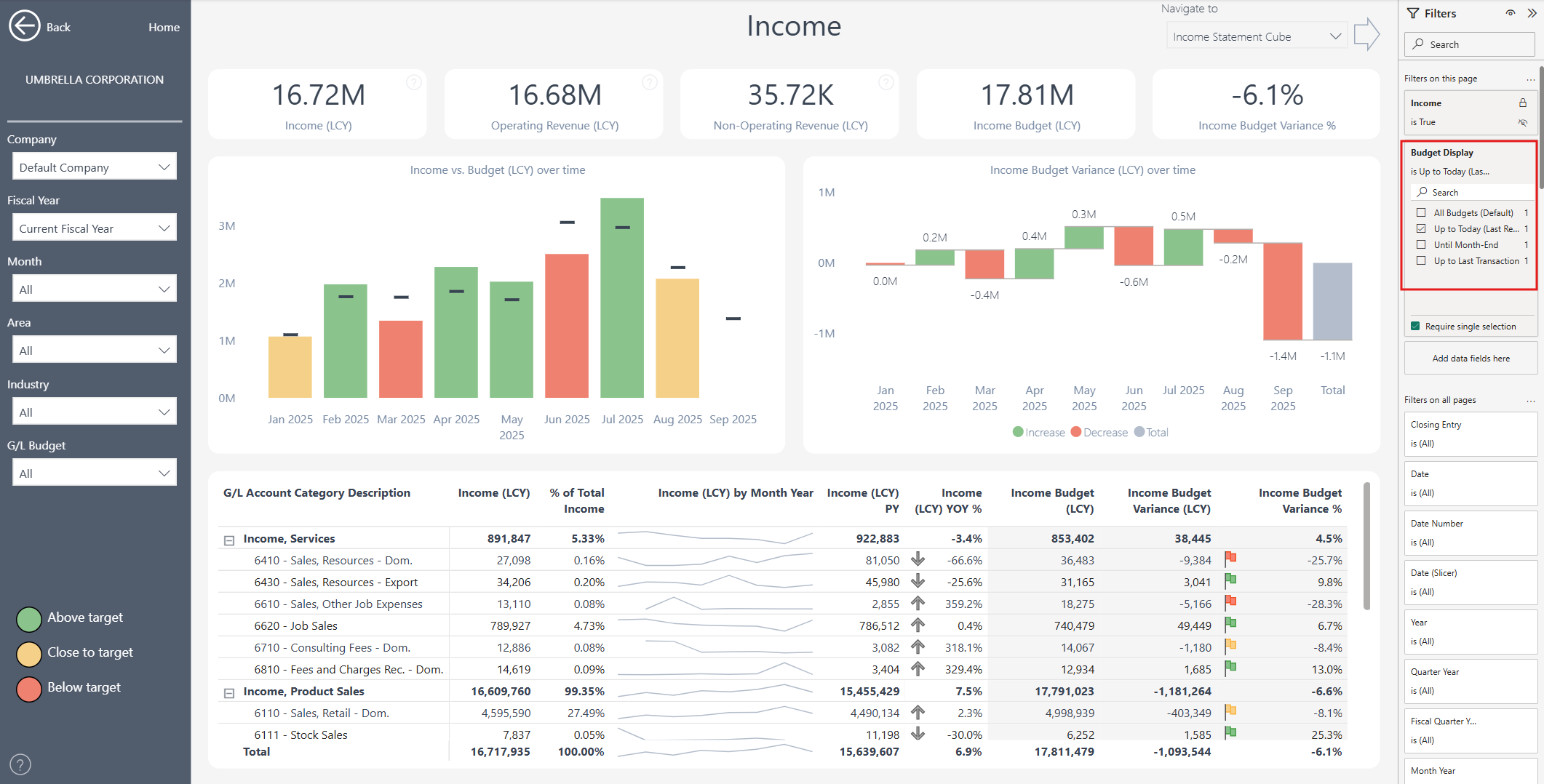Budgets
Prerequisite: Please make sure you have installed the Power BI Insights Connector App.
In Dynamics 365 Business Central open the Power BI Insights Connector App.
In the Sales, Purchasing and Finance apps, you will have the ability to analyse actual vs. budgeted values. The Sales Insights app supports Sales Budgets, the Purchasing Insights app supports Purchase Budgets, and the Finance Insights app supports G/L Budgets.
To access and configure budgets, select Business Central Setup > Budgets.
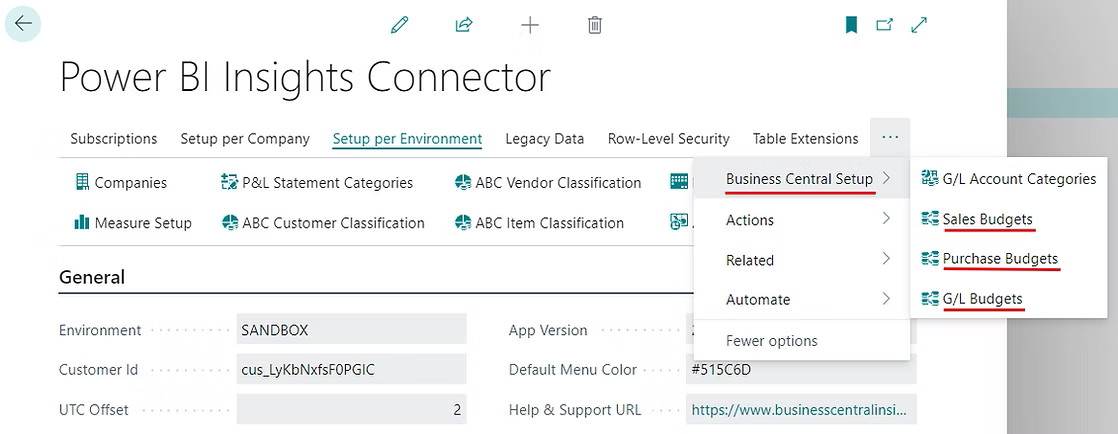 An additional Budget Grouped by field has been added to the Sales, Purchase and G/L budgets.
An additional Budget Grouped by field has been added to the Sales, Purchase and G/L budgets.
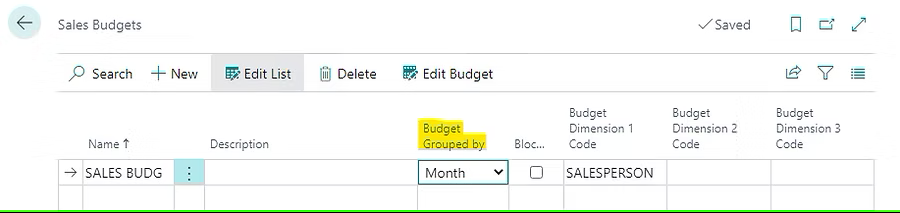 If you select Budget Grouped by equals Month, it will indicate to Power BI that the budgets in Business Central are set on a monthly level.
If you select Budget Grouped by equals Month, it will indicate to Power BI that the budgets in Business Central are set on a monthly level.
In our Power BI apps, you will then be able to view the data and compare budget vs. actuals on a daily level. Power BI will divide monthly budgets based on the number of working days and calculate daily budgets.
This feature simplifies the process of preparing your budgets, as well as reduces the number of budget entries.
Please refer to standard Business Central documentation to set up budgets (e.g., G/L Budgets).
Budget Display Filter
The Budget Display filter provides flexibility in how budget amounts are displayed, allowing you to define the date range for visibility. Here are the available options:
All Budgets (Default) – Show all budgets without any date limits.
Up to Today (Last Refresh) – Show budgets up to the most recent data refresh date.
Until Month-End – Show budgets until the last day of the current month.
Up to Last Transaction – Show budgets up to the most recent transaction date.
This filter ensures that you have control over how and until when budget information is presented in your reports or dashboards.