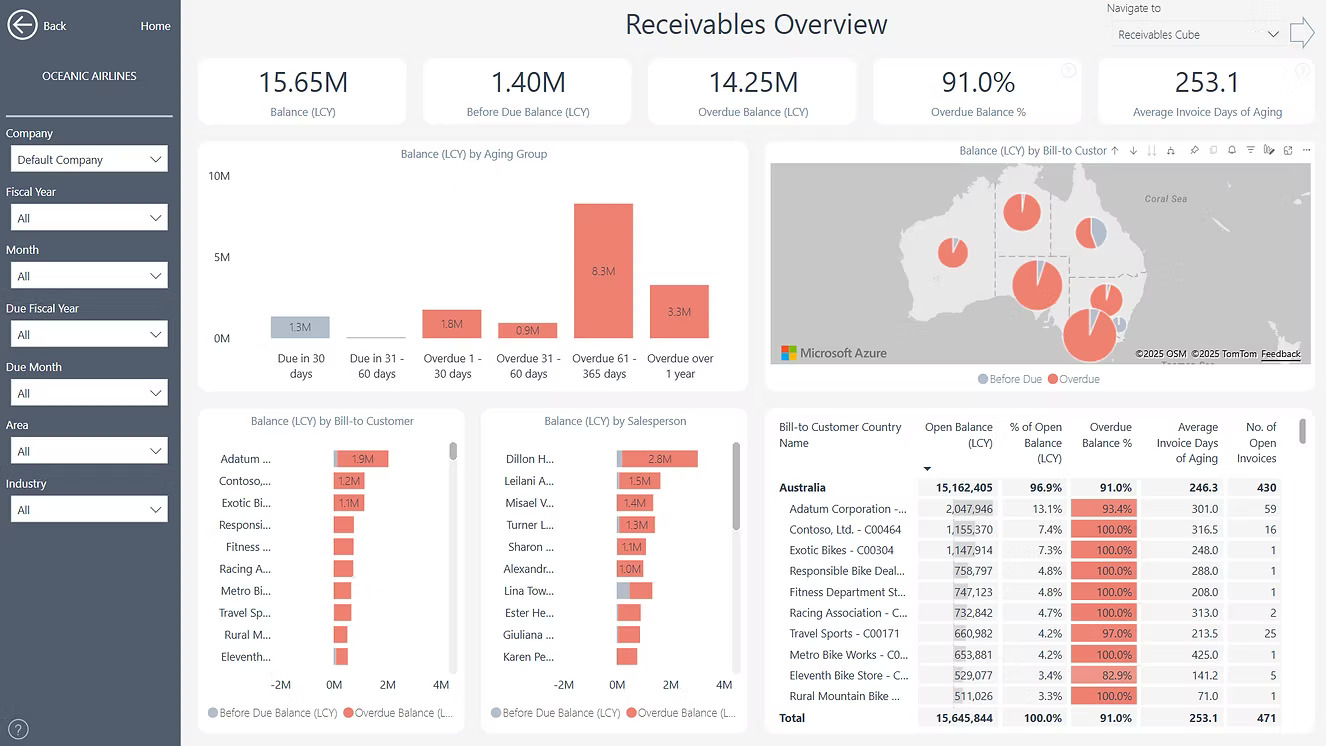Error: "Azure Maps Are Not Enabled for Your Organization"
If you encounter the error message "Azure Maps are not enabled for your organization. Contact your tenant admin to fix this" while using Power BI, it means that the Azure Maps visual has not been enabled for your organization's tenant.
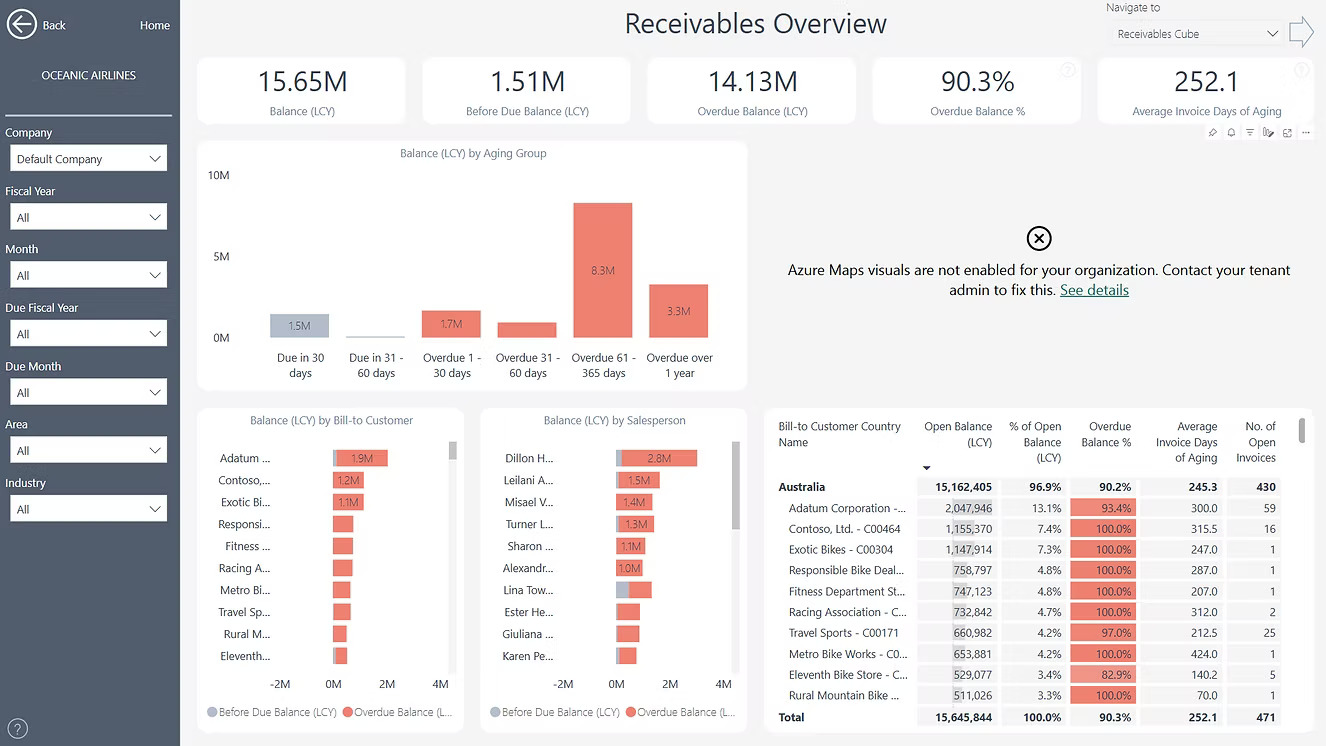
Azure Maps is a powerful visualization tool that allows users to display geospatial data in interactive and visually compelling ways. To use this feature, your tenant administrator must enable it in Power BI's settings.
How to Resolve the Issue:
1. Tenant administrators need to log in to PowerBI.com.
2. Navigate to Settings > Admin Portal > Tenant settings.
3. Locate the option Use Azure Maps visual under the relevant category.
4. Enable the setting and save the changes.
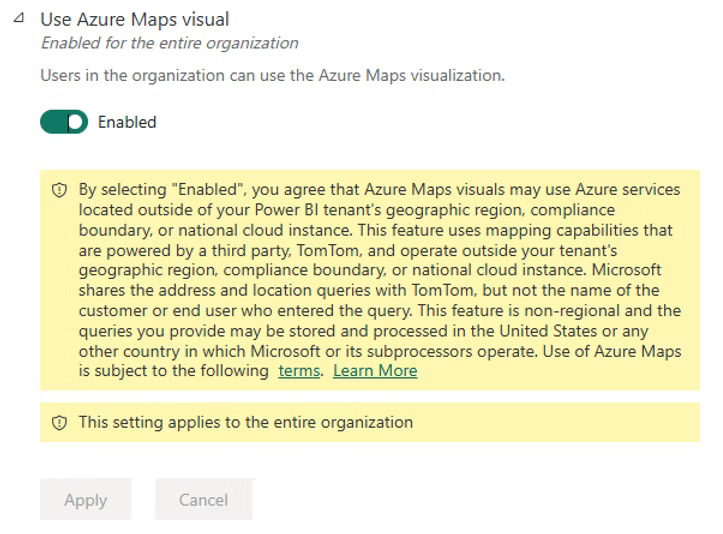
Once this setting is enabled, all users in the organization will be able to access Azure Maps visuals within Power BI. If you''re not a tenant administrator, please contact your organization's admin team to request this change.